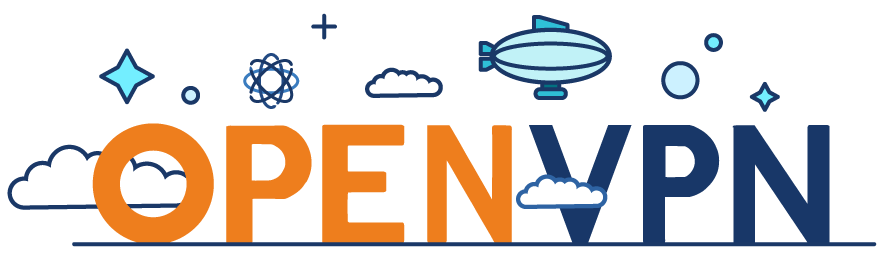
OpenVPN adalah salah satu aplikasi Virtual Private Network (VPN) open source yang menggunakan protokol khusus, dan mudah untuk dikonfigurasi atau kustomisasi. Ngga seperti protokol VPN lain seperti L2TP/IPSEC, PPTP, dll yang konfigurasinya cukup rigid, dengan OpenVPN kita bisa bebas mengatur protokol TCP/UDP, port, termasuk jenis enkripsi yang digunakan.
Saya pribadi menggunakan OpenVPN hanya untuk keperluan bypass restriksi oleh ISP, routing/bandwidth internasional yang lebih baik, serta untuk menghapus iklan karena VPN tersebut saya kombinasikan dengan Pi-Hole DNS server (artikel menginstall Pi-Hole DNS server mungkin akan saya tulis terpisah). Oleh karena itu, enkripsi/cipher dan kompresi yang secara default aktif di OpenVPN akan saya disable. Gunanya supaya ngga ada overhead/CPU usage yang tinggi.
Tutorial kali ini dilakukan pada Linux Ubuntu 18.04 menggunakan script yang sudah dibuat oleh Nyr, dengan sedikit modifikasi sesuai kebutuhan:
- UDP pada port 8888
- TCP pada port 9999
- Cipher disabled
- Compression disabled
- DNS menggunakan Cloudflare 1.1.1.1
Cekidot ghaes..
Continue reading

