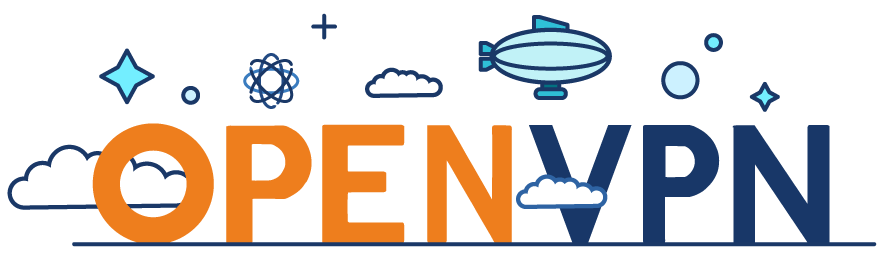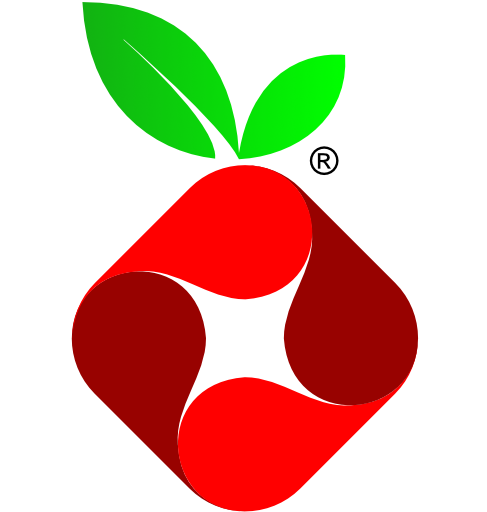
Sebagai pengguna internet aktif, saya selalu menggunakan VPN baik itu di HP, PC, koneksi selular, maupun WiFi (rumah dan kantor). Selain untuk peace of mind karena koneksi saya kontrol sendiri, VPN tersebut juga dikombinasikan dengan Pi-Hole DNS server untuk menghilangkan iklan jadi bisa browsing dengan nyaman dan ringan.
Cara menginstall Pi-Hole DNS server gampang banget, bisa dilihat langsung di websitenya. VPN menggunakan Wireguard atau OpenVPN, dengan tutorial di sini dan sini.
Nah ada kalanya karena alasan privasi, saya mau fully anonymous ketika berselancar, dengan cara tidak menggunakan public DNS resolver seperti Google, Cloudflare, dan OpenDNS. Client akan langsung mengirimkan query ke DNS root servers melalui recursive DNS server. Istilah kerennya sih, mencegah DNS leaking. Cuma ada satu kekurangannya, yaitu untuk domain yang baru pertama kali di-resolve, mungkin akan sedikit lebih lambat beberapa milliseconds karena path yang dituju lebih panjang.
Continue reading